 |
I recently made some changes in how the members-only pages are accessed which I hope will make the procedure less cumbersome and
more user friendly. In the old system, each such page had its own separate login, and the user had to enter his/her username and
password for each page they visited. Once they left the page, they had to re-enter their username and password if they wanted to re-visit the page. A couple of years ago, I put a menu in each members-only page with links to all other such pages. This allowed the user to visit any and all of these pages after logging onto just one of them. After leaving the members-only pages, however, they had to re-enter their login information to re-visit these pages, even though they did not leave the website.
Under the new system, a website visitor only needs to enter his/her username and password once per visit to be able to freely access all website pages, both public and members-only. Upon entering the website, you are first brought to the home page, and at the bottom of this page is green rectangular button with the text Log into alumni-only pages. This button will also appear at the bottom of all pages until you visit a members-only page. If you click on this button, you will be prompted to enter your username and password. Assuming you are successful, you will be logged in to all GMP pages, and able to access any of them (using the link menu at the bottom of the page) without further username/password checks. You can still access a members-only page as before, but when your username and password is accepted, you will be able to access all pages and not just the one you are currently visiting.
After logging on to the GMP website pages (by using the green login button or accessing a particular members-only page), the links at the bottom of each page will take you directly to the page you want without doing a username/password check since that was already done in the login process. Instead of the green login button at the bottom of each page, however, there will be a red logout button with the text Logout from members-only pages or Logout from members-only pages and return to home page. After clicking on this button or leaving the website, you will no longer be able to visit the members-only pages until you re-enter your username and password. Also, the green login button will re-appear. Hence, your login status is indicated by the button appearing at the bottom of the page. The green login button means that you are currently not logged in and will need to enter your username and password to visit a members-only page, and the red logout button means that you are currently logged in and a mere mouse-click away from the members-only pages. Therefore, if you are browsing in a public area and you see the red button at the bottom of every page you visit, then you need to click on that button to turn it green before leaving your computer unattended.
Webmaster GMP |  |